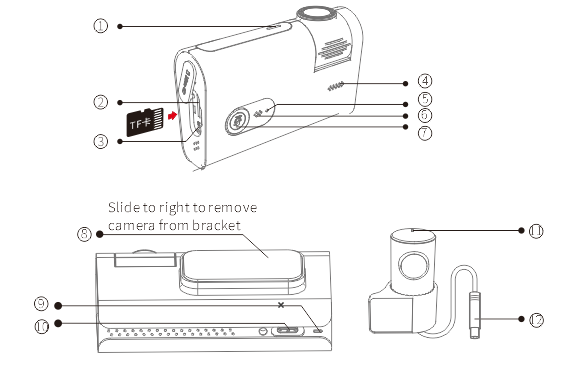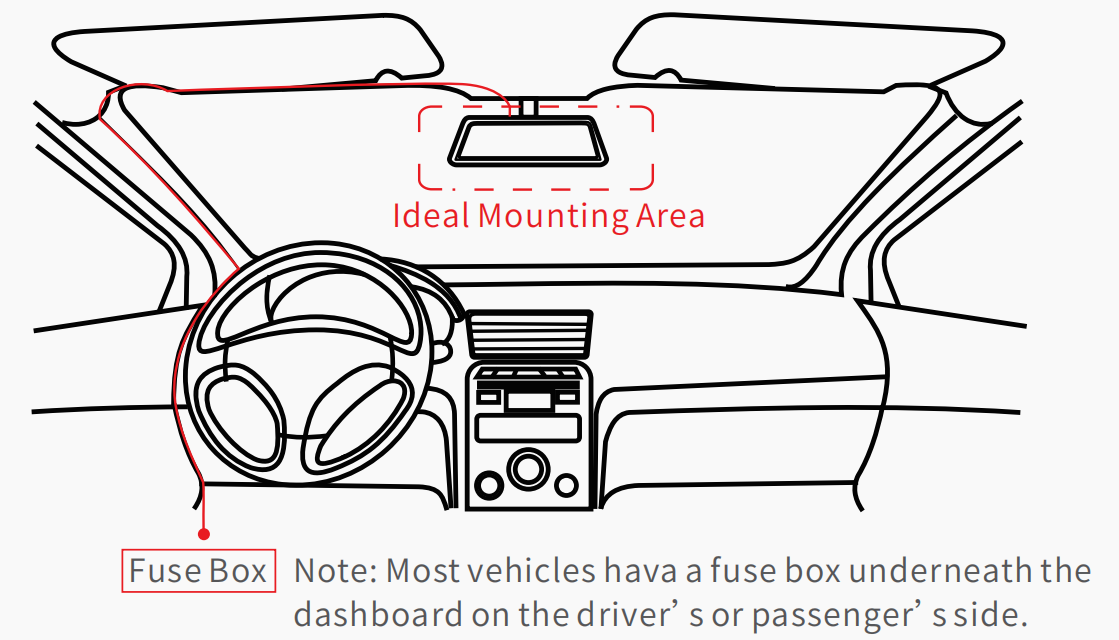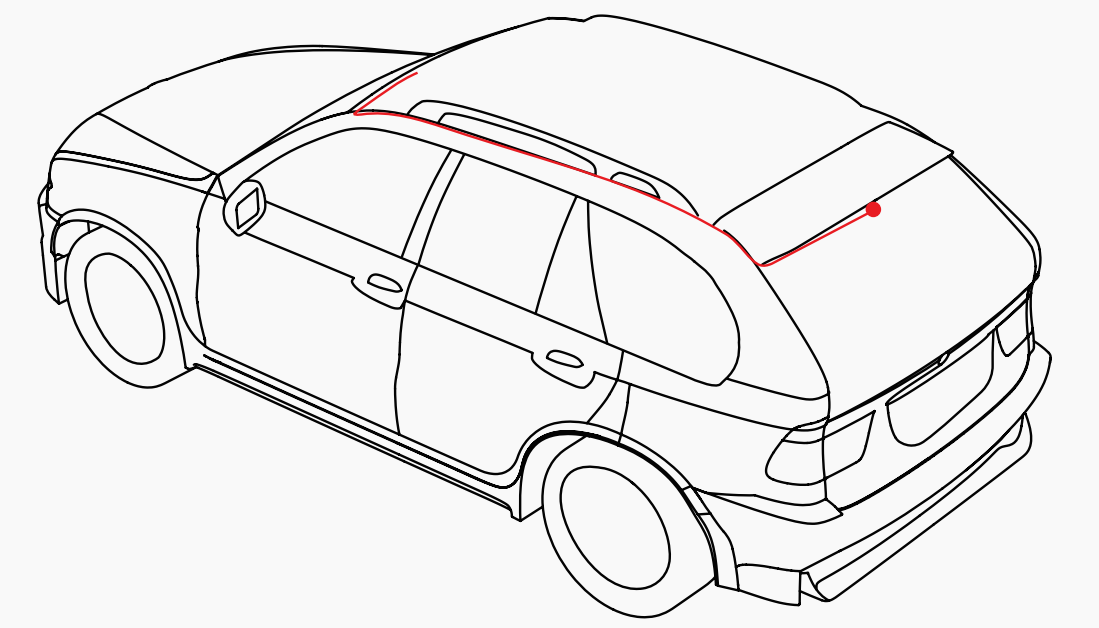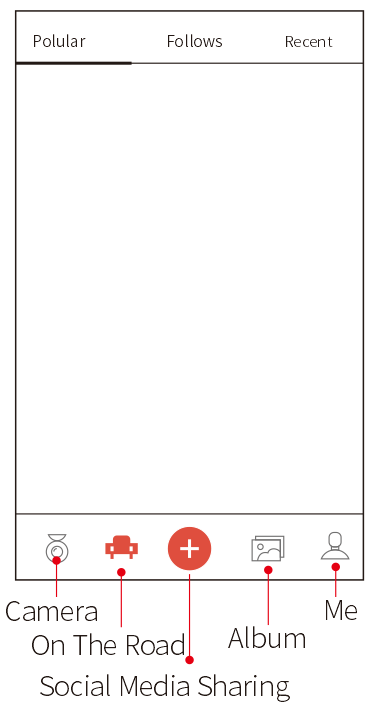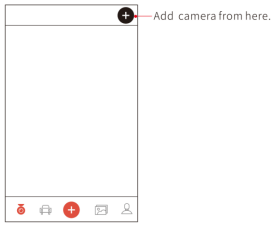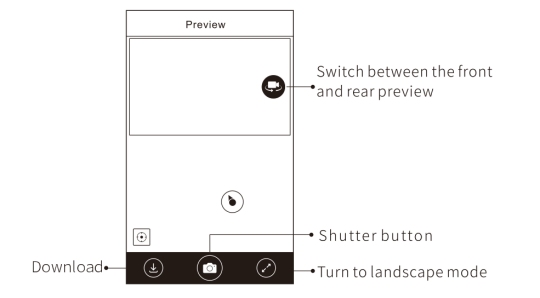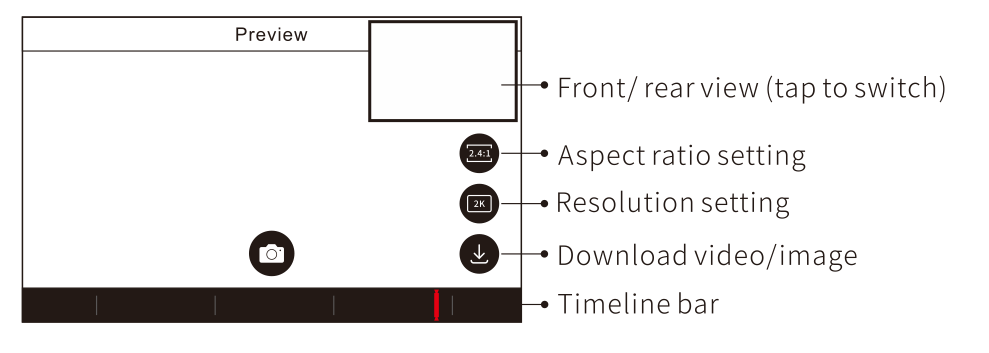DDPAI X2S Pro
4G Remote Parking Monitor Master

Top 4 Powerful Features

4G Remote Connectivity
Remote Video Preview Electronic Fence GPS Vehicle Tracking Collision Notification

Smart Monitoring
Collision Detection Time Lapse IPS Power Management System

2K Resolution
5 + 1 Optical Lens Combination/140° Wide Angle/F1.8 Aperture
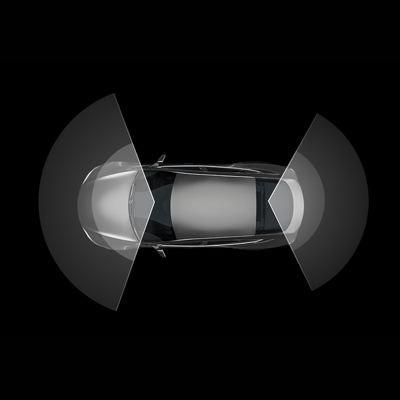
Dual-recording
1080P Rear Camera Low-latency transmission Simultaneously Recording
4G Remote Connectivity
Monitor Your Vehicle Anytime, Anywhere
With the 4G Box, you can enjoy remote preview, GPS vehicle tracking, electronic fence, and collision notifications


Remote Preview
DDPAI 4G Link Box / 4G Link Bracket allows you to view dash cam image anytime
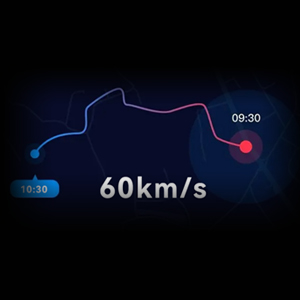
GPS Vehicle Positioning
It supports displaying vehicle GPS positioning information, making it convenient to locate your vehicle. Also the driving videos can show real-time vehicle speed.
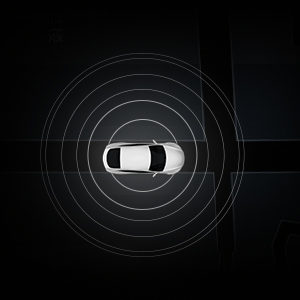
Electronic Fence
DDPAI 4G Link Box will push notifications to your phone when your car is moving in or out of the set area

Collision Notification
DDPAI 4G Link Box / 4G Link Bracket will send capture photos and push notifications to your phone in case of a collision
*Please note that the 4G Link Box comes included as a default component in the package.
Packing Mode
24/7 Safeguarding Your Vehicle's Security
Parking monitoring mode activated automatically after engine shutdown, offering 3 intelligent modes for reliable protection

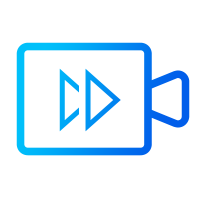
Time Lapse
Parking monitoring supports recording at one frame per second. Storage up to 512GB microSD card.
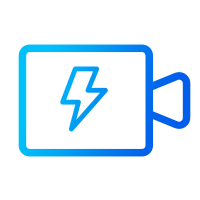
Impact Detection
When the vehicle is in driving or parking monitoring mode, if a collision is detected, it will instantly capture a photo and generate a 10-second/20-second/30-second surveillance video

Loop Recording
When the storage space is insufficient, it automatically overwrites the earliest recorded videos

IPS Power Management
No Additional Burden on Your Vehicle's Battery
With the built-in IPS power management system, our dash cam can constantly monitor the car battery voltage and automatically cut off power when it falls below the set threshold, allowing you to keep track of your battery voltage through the DDPAI App.
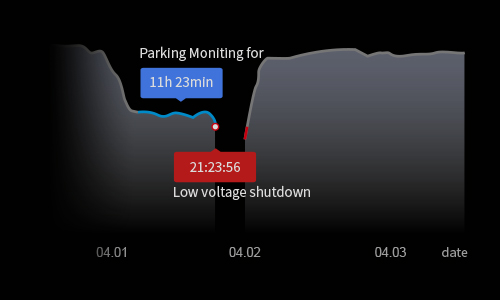
*To utilize this feature, a separate purchase of the DDPAI hardwire kit is required.
2K High Resolution
Capture Every Detail with Clarity from Front and Rear
Experience the ultimate clarity with our 2K high-definition recording capability. The front camera supports stunning 1440P resolution, ensuring every detail is captured with precision. With our advanced technology, the rear camera delivers 720P HD footage and utilizes TVI low-latency transmission for minimal delay and optimal clarity.
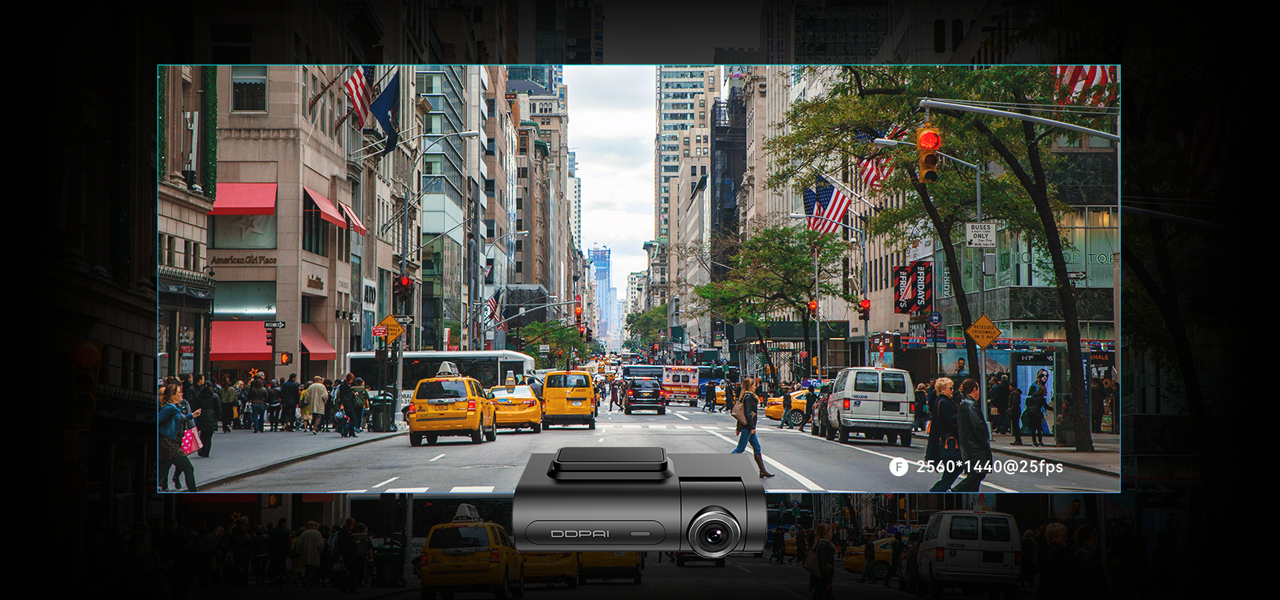
5 + 1 Optical Lens Combination
Superior Imaging Performance
5 sets of optical lenses plus 1 set of infrared filter lens and enhanced by an F1.8 large aperture, X2S Pro ensures ample light intake, allowing for clear footage even in low-light conditions.

140° Wide Angle
Multi-lane Coverage
Capture blind spots during your driving, preventing unexpected side-swipes from vehicles changing lanes or merging.

Bluetooth Remote Shutter
Capture moments at your fingertips
Capture stunning driving photos effortlessly with the convenience of Bluetooth remote shutter.

SR 2.0 Effect
Vehicle Driving Data All at a Glance
Equipped with a built-in 3-axis accelerometer and GPS, X2S Pro provides multiple driving data.
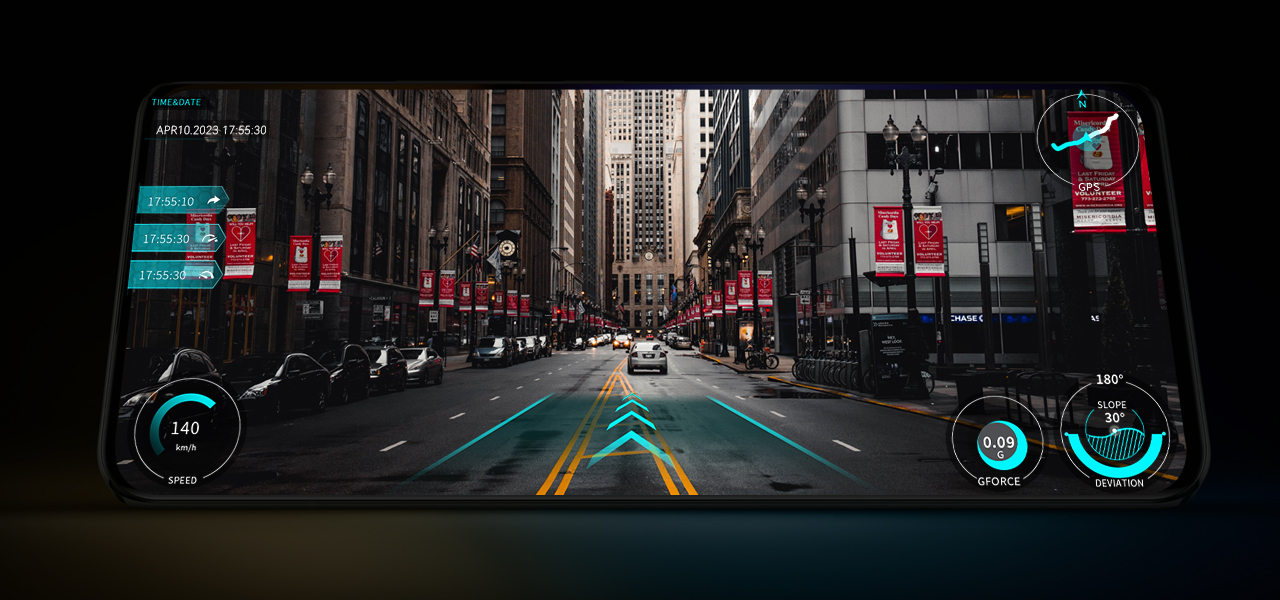
Acceleration And Deceleration Detection
Gradient Information
Virtual Track
Front Vehicle Distance
Lane Information
Lane Change
U-turn Detection
Direction Detection

Time
*For SR2.0 effects, simply download the DDPAI App and apply them to your videos for an enhanced experience.
HD Rear Recording
Front and Rear Recording Simultaneously
The rear camera supports 1080P video recording, combined with low-latency transmission technology, ensuring reduced delay and enhanced clarity in the footage.
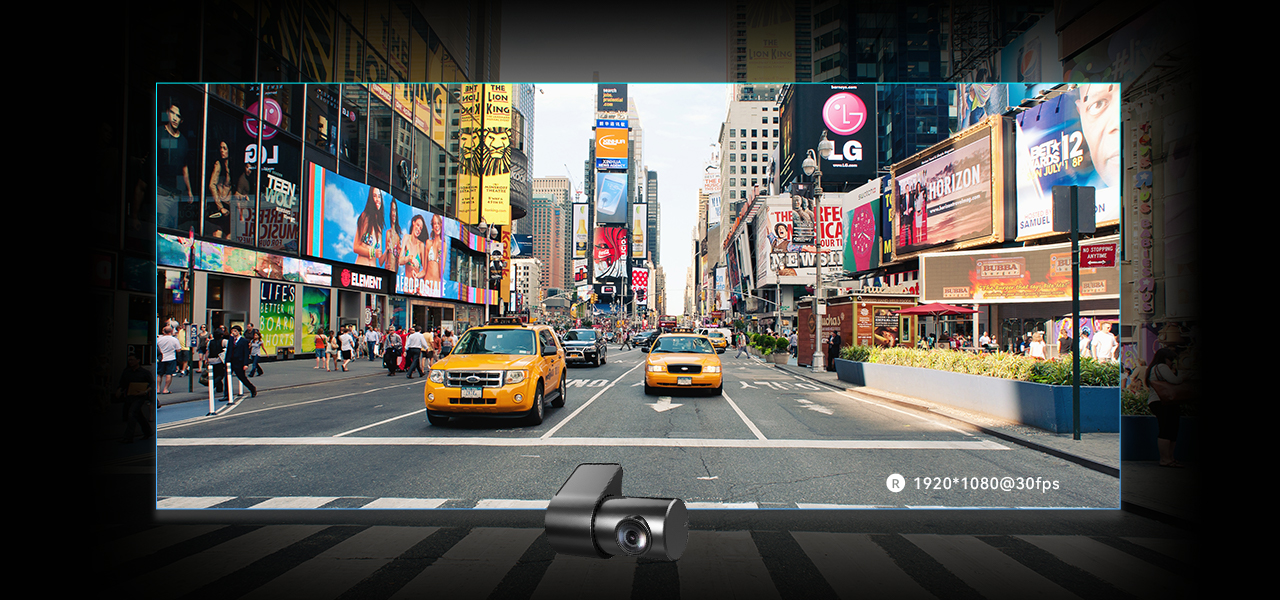
APP Connection
Video Playback & Editing
Seamless app connection for video playback,editing, and instant social sharing.

Super Capacitor
Stable, Secure, Durable
The built-in super capacitor has high temperature resistance and longer service life, effectively avoiding the risks of bulging, explosion, and nature of lithium batteries.

Premium Quality Assurance
Peace of Mind Usage
DDPAI’s Smart Manufacturing Facility is IATF16949 certified,ensuring stringent quality control and providing superior product assurance.

Exceptional Design
Tailored to Perfection
Our design team has been honored with international awards such as the Red Dot Award and the iF Design Award. X2S Pro features a sleek design that doesn’t obstruct your line of sight.


Packing List






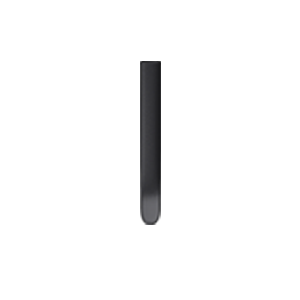

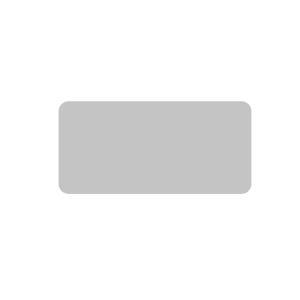
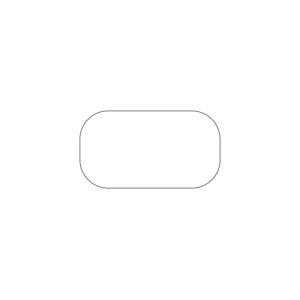
Product Specs
Brand
DDPAI
Model
X2S Pro
Video Encoding
H.264/AI.265 (DDPAI Encoding Technology)
Recording
Front: 2560*1440@25fps
Rear: 1920*1080@30fps
Lens
Front: 5 sets of optical lenses plus 1 set of infrared filter lenses, FOV140°, F1.8 aperture
Rear: 5 sets of optical lenses, FOV125°, F2.0 aperture
Storage
up to 128GB by microSD card (class 10 above)
G-Sensor
built-in 3-axis gyro sensor. The sensitivity of the emergency lock can be adjusted on the app
Wi-Fi
Built-in 2.4GHz Wi-Fi
USB
USB-C
Input
12V/2A